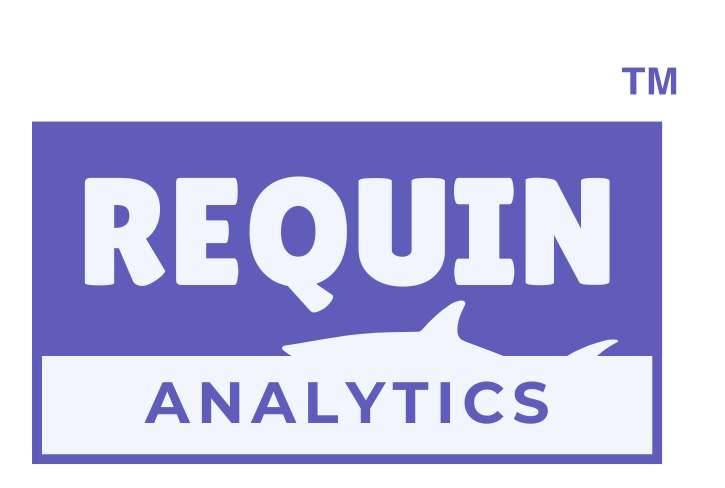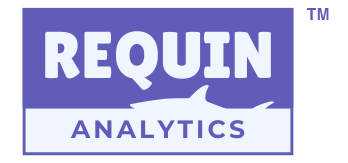Data security and access control are crucial in today’s data-driven business environment. Power BI offers a powerful feature called Row-Level Security (RLS) that allows businesses to control who can see specific data within reports. By tailoring access based on roles or permissions, RLS ensures users see only the data relevant to them, maintaining privacy and enhancing efficiency.
This blog will dive into how RLS works, its types, and a step-by-step guide on implementing it in Power BI.

What is Row-Level Security (RLS)?
Row-Level Security (RLS) is a feature in Power BI that enables you to restrict data access at the row level. By creating specific rules, you can control which rows of data users can view, ensuring each individual has a personalized and secure experience. Think of RLS as a virtual curtain that lets users see only the data they are authorized to access.
Why is RLS Important for Power BI Users?
Imagine you’re managing a retail business. Your sales team, marketing department, and executive leadership all rely on the same sales report. However, not everyone should have access to sensitive details like financial summaries or competitor comparisons. RLS ensures that:
- Sales reps view only data related to their region or products.
- Managers see performance data for their team but not confidential company-wide insights.
- Executives have access to comprehensive business overviews without jeopardizing data privacy.
By using RLS, businesses can protect sensitive information while maintaining seamless collaboration across teams.
Types of Row-Level Security in Power BI
- Static RLS: This type of RLS uses filters that are predefined and fixed. For example, a sales rep in the Midwest will always see data only for their region, regardless of their login details.
- Dynamic RLS: Dynamic RLS adjusts the view based on the logged-in user. For instance, a team lead may view data for their specific team, while another team lead sees data relevant to theirs. This approach uses usernames or user groups for flexibility and scalability.
Setting Up RLS in Power BI: A Step-by-Step Guide
1. Creating Roles in Power BI Desktop
- Navigate to the Modeling tab in Power BI Desktop.
- Click on Manage Roles to create new user roles.
- Define specific filters for each role using DAX (Data Analysis Expressions) or the Enhanced Role Security Editor.
For instance, a retailer can create roles like “Regional Manager – North” and “Sales Rep – East” and apply filters to ensure each role accesses only relevant regional data.
2. Testing Roles in Power BI Desktop
- Use the View As feature in Power BI Desktop to simulate the role-based view.
- Verify that each role only displays the filtered data as intended.
3. Assigning Roles in Power BI Service
- Publish the Power BI report to the Power BI Service.
- Go to the Security section of the dataset and assign roles to specific users or groups in your organization.
- Test each role in the Power BI Service using the Test as Role feature.
Applications of RLS Across Industries
- Retail: Filter sales data by region so that sales reps only access their assigned territories.
- Education: Allow teachers to view performance data only for their classes while administrators see all data.
- Healthcare: Ensure doctors access only patient data related to their cases, adhering to privacy laws.
- Finance: Restrict access to sensitive financial data based on job roles, such as analysts or CFOs.
Benefits of Using RLS in Power BI
- Enhanced Security: Protect sensitive business data by restricting unauthorized access.
- Improved User Experience: Provide each user with a tailored view, ensuring clarity and relevance.
- Efficient Collaboration: Allow multiple departments to work from the same report without compromising data privacy.
- Scalability: Dynamic RLS adapts to organizational changes, making it ideal for growing businesses.
Example: Applying RLS to a Sales Dashboard
Imagine you have a sales dashboard with data for all regions.
- Step 1: Create roles for each region, such as “North Region” or “West Region.”
- Step 2: Apply filters to show data only for the respective regions.
- Step 3: Assign sales reps to their respective roles in Power BI Service.
Now, when a sales rep logs in, they see only the data relevant to their territory, ensuring streamlined workflows and data privacy.
Challenges and Best Practices
- Challenge: Managing a large number of roles for complex datasets.
Solution: Use dynamic RLS to simplify management by leveraging usernames or groups. - Challenge: Testing RLS configurations.
Solution: Always test roles in both Power BI Desktop and Power BI Service before deployment.
Conclusion
Row-Level Security in Power BI is a game-changer for organizations looking to protect sensitive data while maintaining collaboration. By setting up RLS, businesses can ensure data privacy, improve operational efficiency, and create personalized user experiences. Whether you’re managing a retail chain or an educational institution, RLS empowers you to take control of your data.
At Requin Analytics, we specialize in implementing RLS and other advanced Power BI features to help businesses like yours harness the full potential of data analytics. Ready to elevate your reporting game? Let’s connect and make your data work smarter.